100% Free Online Barcode Generator | Code 128 & More
Barcode Preview
Format Requirements:
- CODE 128: Any alphanumeric characters
- EAN-13: 12 or 13 digits (12 digits will auto-calculate checksum)
- UPC-A: 11 or 12 digits (11 digits will auto-calculate checksum)
🔹 Generate Barcodes Instantly with Our Free Online Barcode Generator
Are you looking for a simple and efficient barcode generator? You are in the right place! Our free online barcode generator allows you to create high-quality barcodes in seconds — no software or registration required. You can produce high-quality barcodes through our free online barcode generator.
Our tool serves users in all barcode management tasks, including inventory handling, product labeling, and data organization, because it operates quickly, accurately and user-friendly. The generator process begins when you input your data and select a barcode type (such as Code 128) before clicking on the generate button.
✔️ Key Features of Our Barcode Generator:
100% free barcode generator – no hidden fees
This tool supports Barcode 128 (Code 128), EAN, UPC, and other standard barcode formats.
Instantly generate and download barcodes in image formats
Our Tools work directly in your browser – no installation needed
Our tools are ideal for personal, business, retail, and warehouse use
📌 You can also try it now and experience the easiest QR code generator!
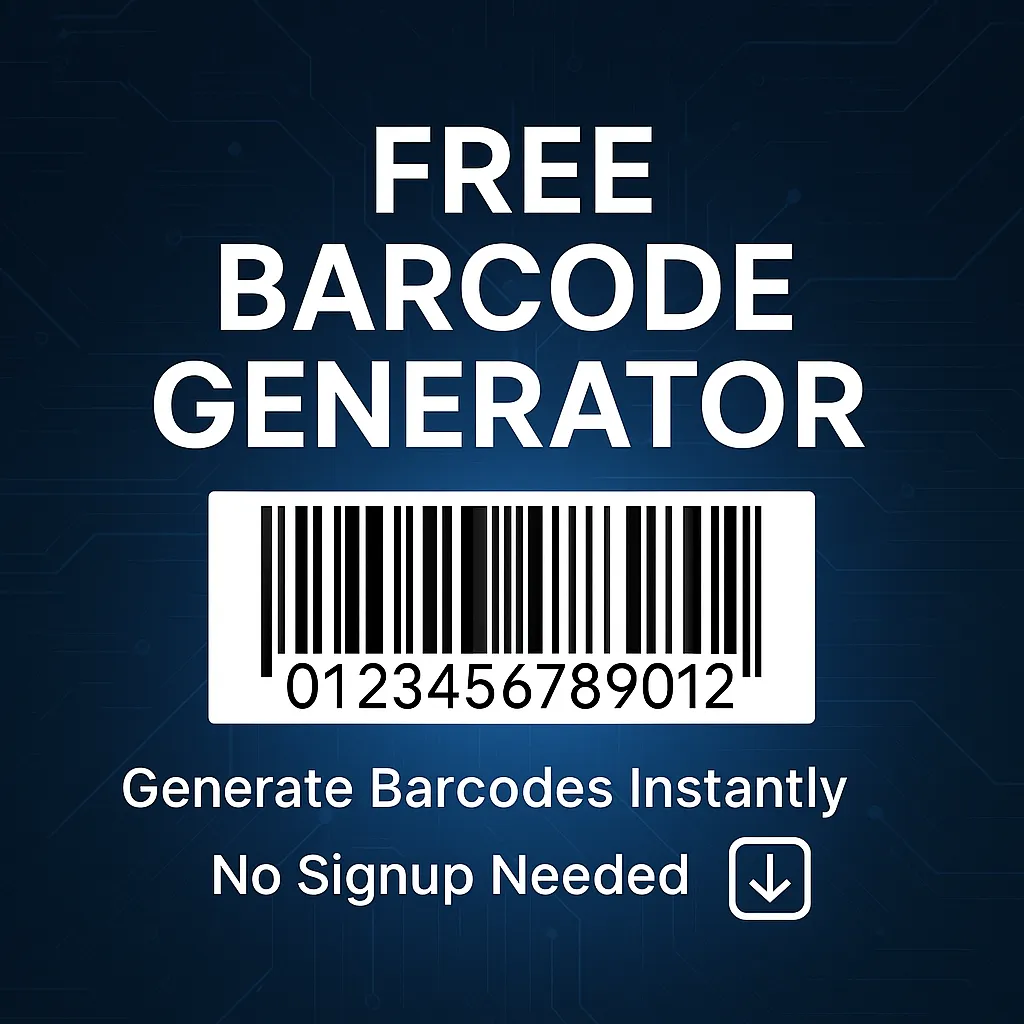
🔢 Why Choose Code 128?
The Barcode generator 128 serves as a frequently utilized barcode type for logistics and product labeling because it provides compact dimensions alongside support for encoding letters and numbers together with symbols. Users can easily generate correct Code 128 barcodes using our tool for all their applications.
💡 Give it a try and create your Barcode now!
If you want to convert your image to any other format, please use our 100% free tools at www.imagifyme.com.
FAQs
To generate barcode labels, follow these simple steps:
Enter the text or numbers you want to convert into a barcode.
Select your required barcode type (e.g., Code 128 or EAN-13).
Then click on “Generate” to create your barcode.
Download the barcode image to PNG or SVG format.
Print the labels using any standard printer.
You can use our free barcode generator to create printable barcode labels for product packaging, inventory, or shipping.
Using our online barcode generator is free, quick and simple:
First open our barcode generator in your browser.
Enter your data (text, number, or code).
Select your preferred barcode format (Code 128, EAN, UPC, etc.).
Then click on “Generate” to instantly create your barcode.
Download the barcode in PNG or SVG format for printing or digital use.
No installation or signup needed — 100% free and online!
Yes, our Barcode generator is completely free to use for basic Barcode generation. You can generate unlimited barcodes.
No sign-up required. Users can enter their required text or number and click generate along with downloading their Barcode immediately.
To generate a GS1 barcode, you must:
First, obtain a GS1 Company Prefix from gs1.org.
Create your unique GTIN (Global Trade Item Number) based on the GS1 guidelines.
Enter the GTIN into our barcode generator.
Select the barcode type (usually CODE-128 or EAN-13).
Click “Generate” and download the barcode image for packaging or product labeling.
Note: GS1 barcodes are used for global product identification, especially in retail and supply chains.
Creating a barcode for an ID card is easy with our tool:
Choose the barcode type (usually Code 128 for ID cards).
Enter the unique ID number or data (employee code, student ID, etc.).
Click “Generate” to get your barcode.
Download the image and insert it into your ID card design using any photo editor or ID card software.
This is a secure and efficient way to track individuals and manage access control.
